Machine alerts & RPM
To be used with NEON Vibration Sensors
In the detail view of a device, the user can set alert thresholds by hovering next to Machine alerts and clicking on the plus (+) icon that appears.

By doing so, a pop-up window will appear where the user can select which alerts to set in the device.
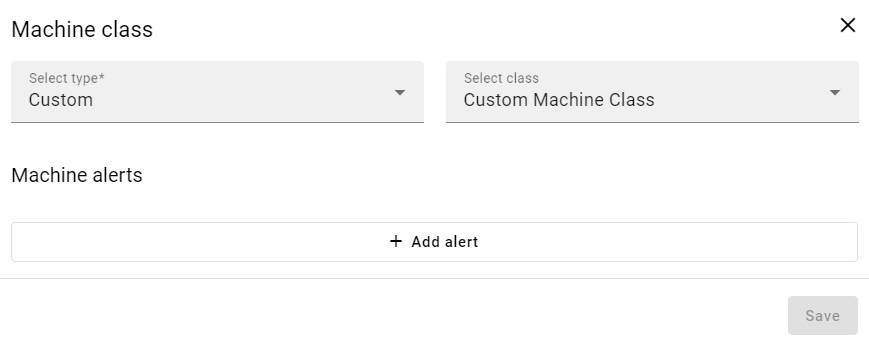
From the dropdowns, the user can select pre-defined options based on the ISO10816 or add custom alerts. For example, selecting the type General Machines and the class Medium Machine Class II will define alerts for the device as the example below:
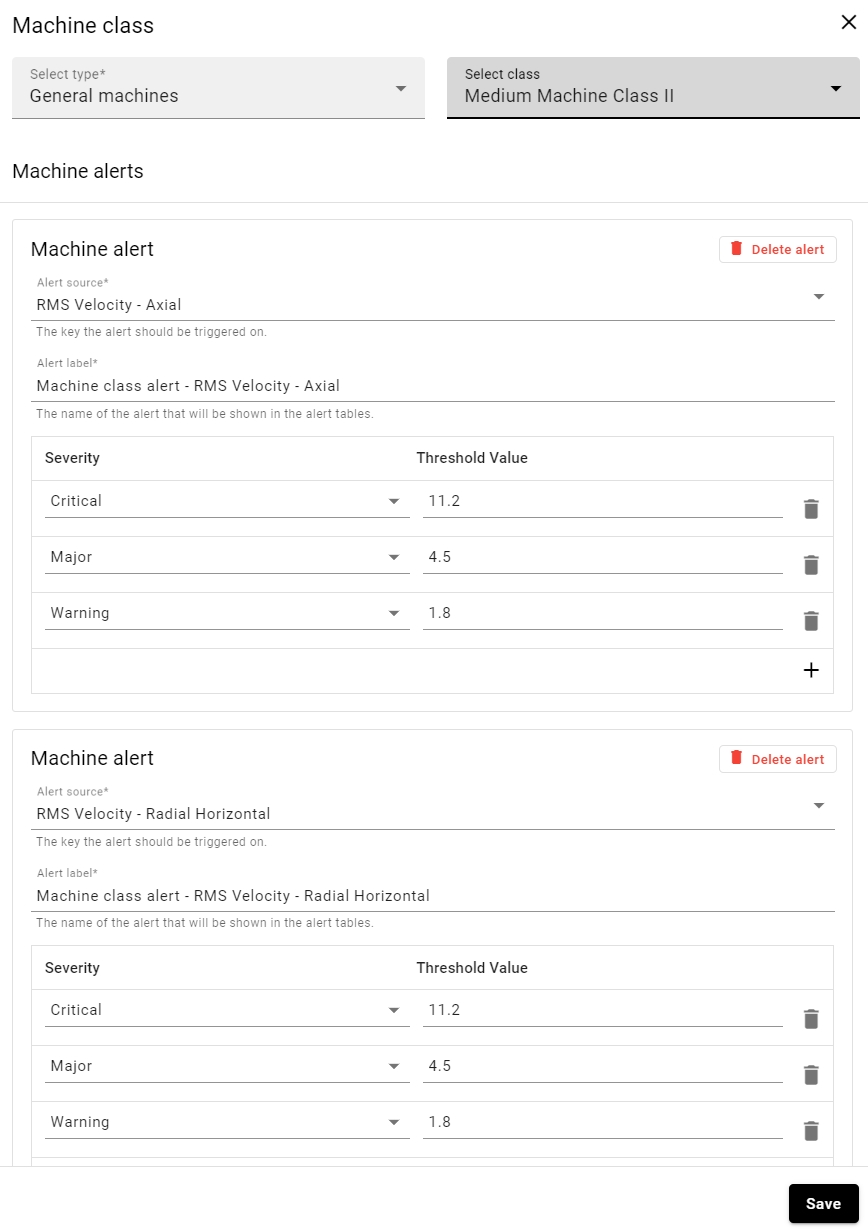
The user can use these options as templates and edit the alerts according to their needs. Alternatively, custom alerts can be set by clicking on Add Alert. The fields the user will have to fill in are as follows:
Alert source: the measurement to be monitored. This can be RMS velocity on any of the three axes, peak acceleration on any of the three axes, or temperature (minimum, maximum, or average).
Alert label: a name to differentiate the alert and help the user identify it across SolidRed.
Severity: available options are intermediate, warning, minor, major, or critical.
Threshold value: the value that needs to be met for the alert to trigger.
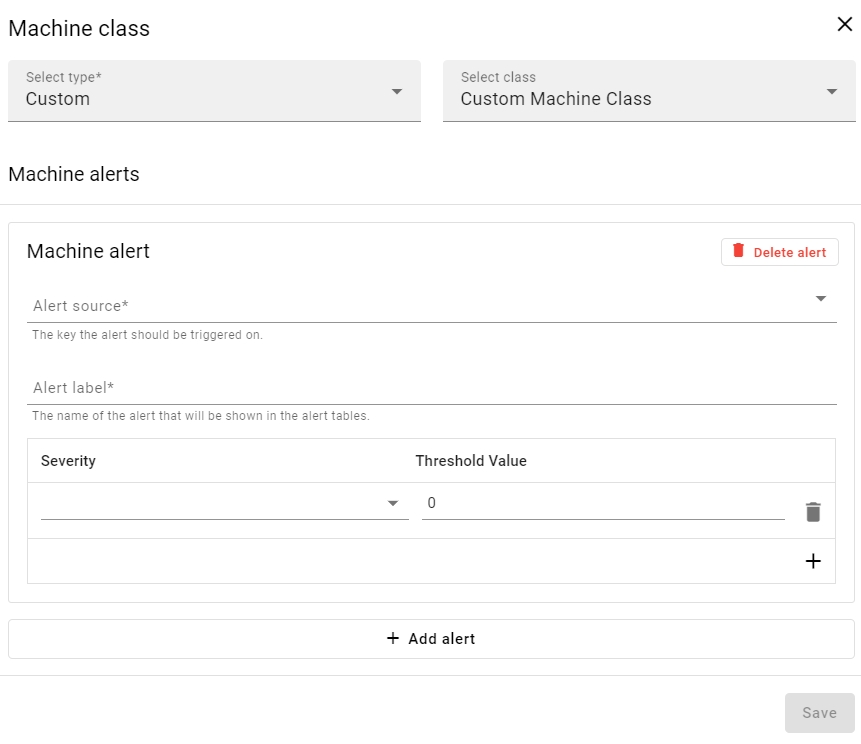
Clicking on the plus icon below the delete icon on the last defined alert level will let the user add another severity level for the alert. Up to 4 severity levels can be defined within a single alert. Finally, clicking the save button will apply the defined alerts to the device in question.
Additionally, by hovering next to RPM and clicking the plus icon, a range for minimum and maximum RPM can be selected and defined in the asset.
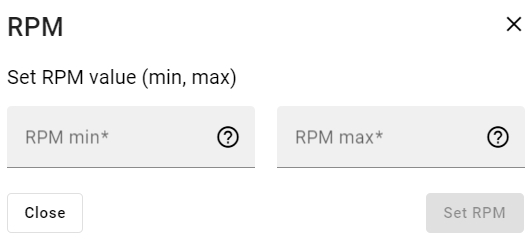
Last updated